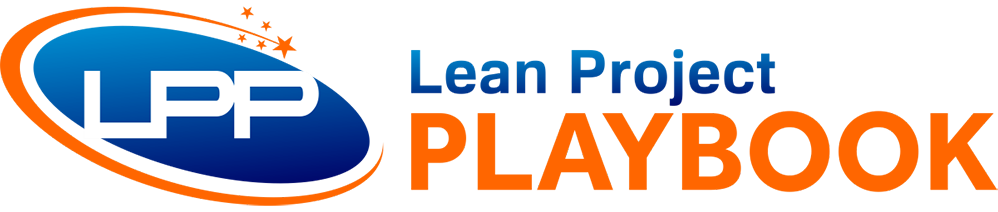Customizing your email signature in Outlook is a simple yet effective way to personalize your communication and make a professional impression. Whether you’re updating your contact information, adding a personal touch, or tailoring your signature for different purposes, here’s how to change signature in outlook.
- Open Outlook: Launch Microsoft Outlook on your computer.
- Access Signature Settings: Click on “File” in the upper left corner, and then select “Options.”
- Compose Your Signature: In the Outlook Options window, choose “Mail” from the left sidebar. Scroll down to the “Create or modify signatures for messages” section. Click “Signatures.”
- Create a New Signature: In the Signatures and Stationery window, click “New” to create a new signature. Give it a name for easy reference.
- Edit Your Signature: In the Edit Signature box, you can now compose your signature. You can include your name, title, contact information, and any other details you want to share. You can format the text and even add images or links.
- Set Default Signature: You can set your new signature as the default for new messages and replies. Select it from the dropdown menus in the “New messages” and “Replies/forwards” sections.
- Save and Apply: Once you’re satisfied with your signature, click “OK” to save it. Your new signature is now set and will appear in your Outlook emails.
Changing your email signature in Outlook is a quick process that allows you to tailor your messages to suit your personal or professional needs. Whether you’re updating your job title or adding a personal touch, this feature empowers you to make your emails stand out.